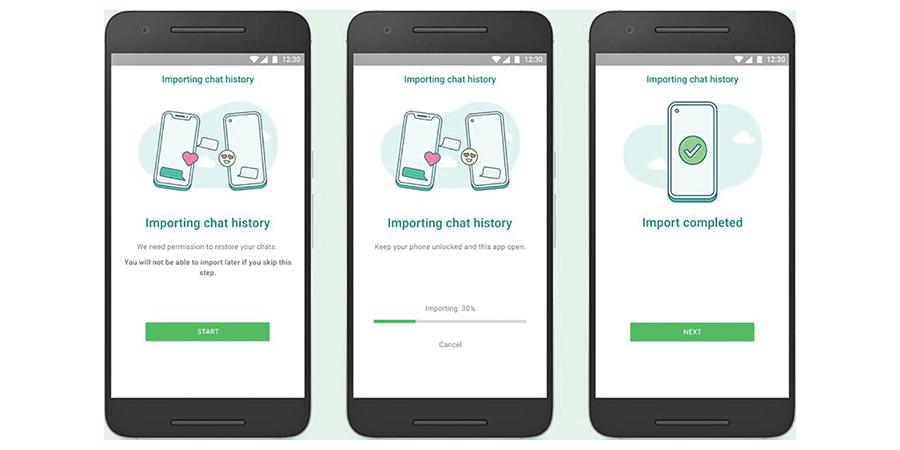
By cuterose
You can now migrate your WhatsApp chats from an iPhone to a new Samsung phone
WhatsApp has added the ability for users to migrate their chat history when switching from iOS to Samsung Android devices, the company said in a blog post. Samsung announced the feature was coming during its August Unpacked event, and addresses one of the more frustrating features — or lack of— of WhatsApp on mobile devices. Previously, if users selected WhatsApp’s cloud backup feature, then iOS chat histories were stored in iCloud, while Android’s histories backed up to Google Drive, making it almost impossible to transfer chats between phones that weren’t running the same operating system.
There are a few caveats WhatsApp outlines in its blog post:
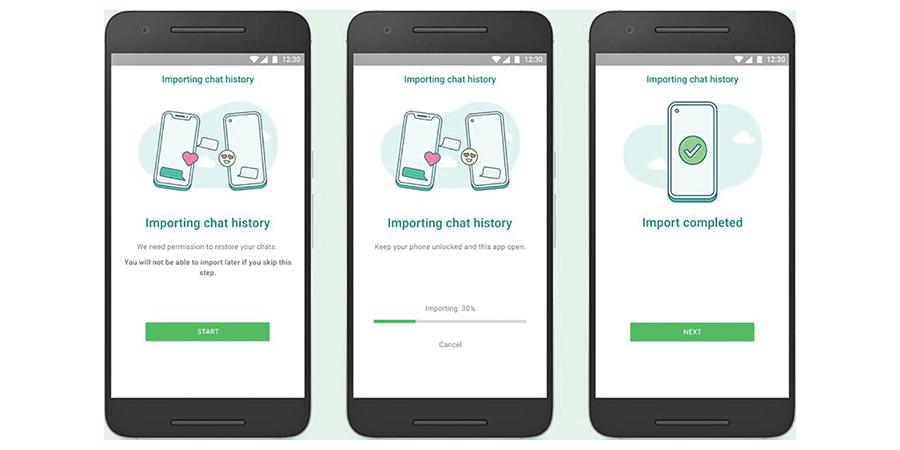
In addition, you can only do the migration during initial setup of your new Samsung device, as the instructions from WhatsApp say that “your new Android device must be factory new or reset to factory settings” to allow the migration, so users would have to do a complete factory reset of their Samsung device if it is already operational.
The old iPhone needs to have WhatsApp iOS version 2.21.160.17 or newer and the new Samsung phone has to have WhatsApp Android version 2.21.16.20 or newer. The new device needs to have the Samsung SmartSwitch app version 3.7.22.1 or newer installed. The transfer takes place via a USB-C to Lightning cable, so you’ll need one of those as well.
Here are the steps to conduct the transfer:
How to migrate WhatsApp chats from an iPhone to a new Samsung device
- Turn on your Samsung and connect by cable to your iPhone when prompted
- Follow the Samsung Smart Switch instructions
- When prompted, scan the QR code displayed on the new Samsung device using the iPhone’s camera
- Tap Start on your iPhone, and wait for the process to complete
- Continue setting up your new Samsung device
- When you reach the home screen, open WhatsApp and log in using the same phone number used on your old device
- Tap Import when prompted, and allow the process to complete
- Finish activating your new device. Your WhatsApp chats should now be available.
After you complete the migration, your old iPhone will still have your data on it unless you delete WhatsApp or wipe the device completely. The transferred data doesn’t go to cloud storage after the migration, and WhatsApp says it can’t see the data you transfer.









