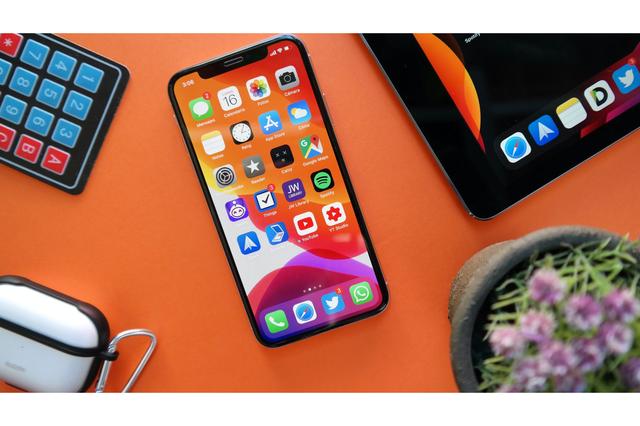
By cuterose
iPhone storage full? Here are 3 ways to save your photos and videos
Despite the iPhone's immense popularity – with a market share in the U.S. as high as 65%, according to Counterpoint Research – many still struggle with running out of storage on the device.
After all, unlike Android smartphones, you can't add more capacity with microSD cards. You're stuck with what you purchased – for an iPhone 12 (from $829 for 64GB).
It could be tough to get photos and videos off an iPhone, so you can delete the media to free up some room.
It can be done, however, with a "good," "better," and "best" approach.
The following are three ways to back up your precious memories from your iPhone or iPad – and freeing up some valuable space in the process.
Good
A free way to remove photos and videos from an iPhone or iPad is to connect your device to a PC or Mac, and manually dragging and dropping all the media over to the computer.
You can do this with the phone or tablet's charging cable.
Simply plug the cable into a computer's USB port, and in Windows Explorer (for Windows) or Finder (on a Mac), click the drive letter of your phone or tablet (such as D: or E:) and enter the folder called DCIM, which holds all your captured photos and videos.
Buying a ‘dashcam’?:Here are 5 handy features to look for
More Americans own an Amazon Echo:Get the most from it with these ‘Alexa’ tips and tricks
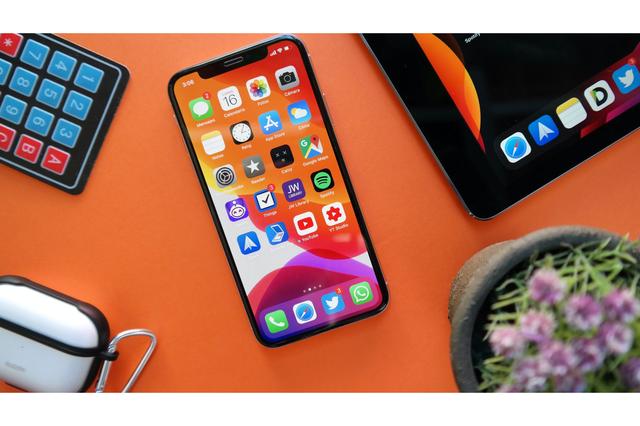
They may be in subfolders, too, but they'll all be here. Now drag and drop (or cut and paste) them onto your computer or an external drive. It could take a while for longer videos, and you might find some stubborn files that don't easily copy over, so double-check that it all worked.
Bottom line: This solution works, and it's free, but it does require some tech-savviness.
If you're on a Mac, you can also Airdrop the images over. On an iPhone, find the photos or videos you'd like to send. Locate and tap the share button (square with up arrow) and tap the Mac you'd like to send the files to. Look in your Downloads folder on your Mac to find the images.
Better
Another way to back up photos and videos – and then delete the local files to free up room – is to consider a cloud service.
Magically, over Wi-Fi or a cellular connection (if you have a healthy data plan), your photos and videos can be uploaded to a password-protected server in cyberspace, just in case your iPhone or iPad is lost, stolen, or damaged. You can also set up your device to automatically upload a copy of a photo or video whenever you shoot them.
Convenient, but free options have storage limitations.
That is, there are several services – such as Apple's own iCloud, Google Photos, Amazon Photos and Dropbox – but be aware you only get 5 GB of remote storage for free with iCloud, and many others. Five gigabytes is likely fine for documents, but probably not enough for photos and videos, and so you'll have to pay for more storage. And remember, you need an internet connection to upload and access cloud-stored content.
And once you buy into a monthly plan, you need to keep paying or else you're without your files (like any subscription service).
Personally, I use OneDrive, as it offers 1 TB of storage (more than 1,000 GB) as part of the annual Microsoft 365 Personal subscription ($69/year), which includes Outlook, Word, Excel, PowerPoint and so on.
Best
The quickest, easiest and most affordable solution is to consider one of the specialty thumb drives available.
If you haven't seen these, they're flash drives that snap into an iPhone or iPad's proprietary Lightning connector at the base of the device.
No internet connection or subscription is required.
In fact, the new SanDisk iXpand Flash Drive Luxe (from $45 for 64GB) has a Lighting connector on one end and a USB-C on the other, making it easy to move files between your iPhone and iPad to a Mac, PC, and other USB Type-C devices, including Android phones and tablets (a well as iPad Pro and iPad Air).
You're prompted to download the SanDisk companion app once you plug in the drive (for the first time), which lets you then select what files to back up onto the drive (or restore to a new iPhone or iPad).
You can also view files from within the app. In fact, you can load up the drive with photos, videos and music – say, from your computer – and then access this content on your iPhone or iPad right from the USB drive itself. That way, you don't have to use up any internal storage.
Again, this drive works for Android phones, too.
You can password-protect files on the SanDisk iXpand Flash Drive Luxe, in case you lose it, plus there's a key loop in case you want to clip it to a set of car keys, a purse, or backpack.
There is also a 128 GB storage option for $59 and 256 GB version for $89.
Follow Marc Saltzman on Twitter: @marc_saltzman or subscribe to his podcast, Tech It Out at marcsaltzman.com.
The views and opinions expressed in this column are the author’s and do not necessarily reflect those of USA TODAY.









