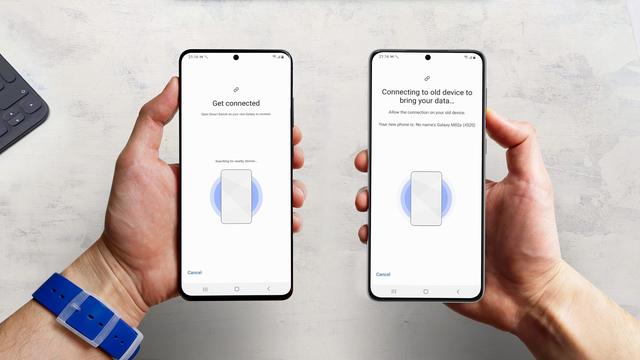
By cuterose
How to use Samsung Smart Switch to transfer content to Samsung smartphones
Jump To
Switching from one phone to another has become much easier over the years. As of 2021, there are several seamless methods of doing this, irrespective of the smartphone model and operating system you’re using. We have discussed how to transfer content from your old smartphone to a new one in this detailed article. However, we felt that the Samsung smartphones deserve an article of their own because of the comprehensive features offered by Samsung Smart Switch.
Before you start
There are a couple of things you should be aware of before you start using Samsung Smart Switch to transfer content from your old smartphone to the new Samsung device. The very first requirement is that Samsung Smart Switch only works for transferring data to Samsung devices. You cannot, for example, use this tool to transfer data from, say, a Samsung device to a OnePlus device.
Wirelessly transferring content from one smartphone to another is no longer as daunting as it once used to be. It is almost as fast as doing the task using wires. This is, therefore, our preferred mode of device-to-device content transfer. Now, depending on the smartphone model you own (and the OS it runs), let us take a look at how to use Samsung Smart Switch to wirelessly transfer content.
Samsung Smart Switch: How to wirelessly transfer content from another Android smartphone
The first thing you need to make sure of is that the Samsung Smart Switch app is installed on both the devices in question. If your source smartphone is not a Samsung device, you can download the Smart Switch Android app from the Google Play Store.
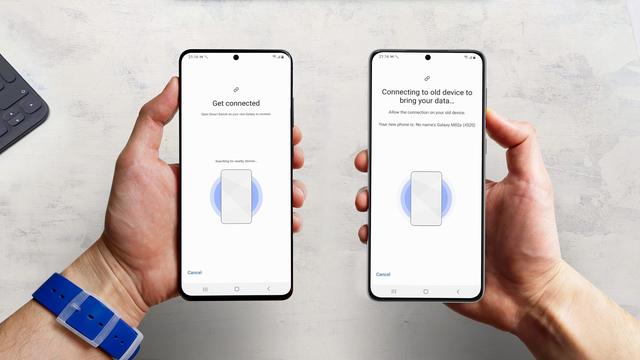
On most Samsung devices, this app comes pre-installed and can be accessed by going into the following menu:
On some lower-end Samsung devices, the Smart Switch App may not come preinstalled. Here’s what you need to do in such a scenario.
Once you have ensured that Samsung Smart Switch is installed on both phones, open the app on both devices. You will see a screen that says ‘Bring data to your new phone’ (or Let's Go). Make sure that both the devices are physically close to each other.
Samsung Smart Switch: How to transfer content from another Android phone using cables
While the wireless method to transfer content is the easiest way to use Smart Switch, there may be circumstances you will need to use a cable to do this. Here’s how you can transfer content from an Android phone to a Samsung phone using cables.
Things needed: USB Cable, OTG Adapter.Note: If you have aLightning to USB-C or USB-C to USB-C cable, you won't need an adapter.
KerrKim 2Pack 6FT USB C to Lightning (MFi Certified) $9.99
Samsung Smart Switch: How to transfer content from iOS
In case you are moving to a Samsung device from an iPhone, Samsung recommends that you use cables to achieve this. To do this, you will need to get hold of aLightning to USB-C cable, a USB-C to USB-C cable (with an adapter) to continue. Here’s how you can start the process.
Samsung Smart Switch: Transfer content from iPhone, iPad using cable
Samsung Smart Switch: Transfer content from iPhone, iPad using iCloud
The second option (ex) iPhone users have to transfer data to a new Samsung device is to use iCloud to do this. Do note, however, that iCloud does not back up as many things as the cable method lets you. Use this as the second option.
Samsung Smart Switch: Transfer content from another Android smartphone using external storage
In case you have a high-capacity USB flash drive or a microSD card, you can use these to transfer data from your old Android phone to the new Samsung phone. For the SD card option to work, both devices should feature a microSD card slot.
Samsung Smart Switch: Transfer content from old Windows Phones/ BlackBerry devices
The good thing about Samsung Smart Switch is that it allows you to transfer content from really old/outdated platforms like Windows Phones and BlackBerry. Here’s how you can do that.
Also Read: How to transfer everything from iPhone to Android
Well, that pretty much sums up our steps for transferring content from your old smartphone to your new Samsung phone using Samsung Smart Switch. Have you used SmartSwitch to achieve this? How has your experience been? Do let us know in the comments below!









