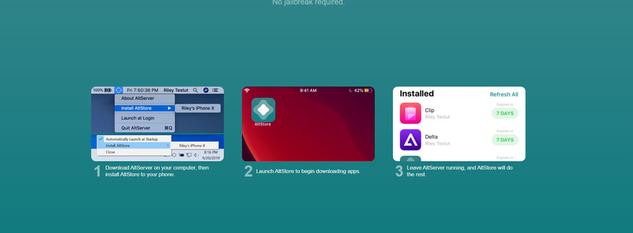
By cuterose
How to easily sideload apps on any iPhone using AltStore
Apple’s iPhones are pretty famous for being closed off, with jailbreaking being the only way that most people can imagine for sideloading apps. However, there are other ways to sideload apps onto an iPhone, and the easiest way is through AltStore.
AltStore is, as the name implies, an alternative app store for iOS devices. Made by Riley Testut, it’s the easiest and safest way to sideload apps on your iPad or iPhone. It doesn’t rely on enterprise certificates that Apple has been cracking down on, and instead makes use of a feature Apple introduced that lets you install up to three apps for free using your Apple ID.
If you’re interested, we’re first going to explain how AltStore works, but you can skip to the actual installation part if you don’t care about that!
How AltStore works
AltStore firstly requires an Apple ID and password, but you can create a throwaway account if you don’t trust it. The developer says it’s never sent to any 3rd party server, it’s only sent directly to Apple for authentication, and then stored securely in the device’s keychain so nothing else can retrieve it. However, you would be completely within your rights to still feel uncomfortable with putting your main Apple ID into the app, which is why you can make a throwaway account for the purposes of this tutorial.
AltStore then signs the application with your Apple ID, so that the app can run. You’ll need to trust your developer certificate in your device settings, but when you do, any apps that you install through AltStore will work… for seven days. Apple has put several restrictions in place to make the process as difficult as possible, but the developer managed to work around those restrictions. As the clock nears closer to the end of the seven-day period, AltStore will refresh the signing key on the app so that you can get an extra seven days of usage out of it. This can also run in the background.
However, AltStore relies on a computer on the same network running AltServer, and you’ll need both iTunes and iCloud installed on that computer, too. AltServer is a companion app that sits and waits for AltStore connections, and apps can only be installed and refreshed via AltServer.
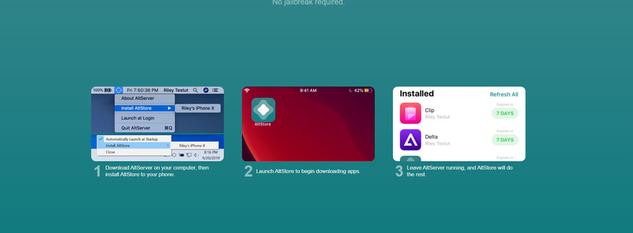
The reason AltServer is necessary is thanks to limitations placed on free Apple developer accounts. Apps can’t be distributed with a free Apple ID over the air. This means apps can’t be installed locally, but they can be installed using iTunes Wi-Fi sync. AltServer is also required to install AltStore initially, but once it’s installed, AltStore can send commands to AltServer for app installation. All you need to ensure is that you’re on the same network.
Installing AltStore
You’ll need a Windows or Mac machine to install AltStore on your iOS device. You’ll also need to install iTunes and iCloud, and they can’t be from the Windows Store. They need to be downloaded directly from Apple.
Next, you’ll need to download AltServer. You can download AltServer from AltStore’s website.
Download AltServer
Once installed, connect your iPhone to your computer. You’ll need to “trust” the computer you plugged it into, and that prompt will show up on the iPhone. Next, launch AltServer, and leave it running in the background. You’ll need to point it towards your iCloud installation.
Open iTunes, and enable “Sync with this iPhone over Wi-Fi” in your iPhone’s settings.
Once enabled, you can unplug your iPhone from your computer. Click the AltServer icon in the notification area, click “install AltStore”, and choose your phone.
You’ll then be prompted to enter your Apple ID and password. You can use a throwaway account as previously mentioned. Wait a little bit, and AltStore should then be installed on your iPhone.
Using AltStore
AltStore is a fairly simplistic application. It comes with the ability to install Delta (an emulator) or Clip (a more advanced clipboard manager). You can also install custom IPA files that you download online.
To install apps, you need to make sure you’re on the same Wi-Fi network as your computer with AltServer running on it. That’s because when you install an app, it needs to be signed and distributed by AltServer. Apps will try to refresh automatically in the background, but it’s luck of the draw if the app tries to refresh in the background or not when you’re on the same network. Testut recommends launching the AltStore app in the background occasionally just to make sure it can check for the local server in the background more often, as your phone will recognize it’s an app that you use frequently.
- These apps need to refresh soon
- Apps refreshing
- Apps completely refreshed
- All installed app IDs
There are a lot of apps you can install and try out, and if you become a patron of Testut’s, you also get access to beta versions of Delta and AltStore. The biggest appeal of becoming a patron is the ability to add third-party sources to AltServer, and you can look them up on Google or on Reddit to find some to add to your iPhone.
I’ve been using Delta from the AltStore to play through Pokemon Fire Red, and I was also messing around with trying to get Dolphin working. Some apps don’t quite work on iOS 15 yet, but a lot of them will likely be updated as time goes on. What custom apps do you use? Let us know in the comments below!









